Ok, So it appears that some people have found it difficult to find and install Teamspeak 3. So here is a tutorial for you!
First Go to
http://www.teamspeak.com/?page=downloads
And you will see this:
Woaa thats alot of stuff. So what you need to do is find out what operating system you use. If you do not know what operating system you use there is an easy way to find out.
Windows Computers:
On the Desktop, locate the icon labeled "My Computer."
Point the mouse at the icon, then click the right mouse button.
In the popup menu which appears, choose "Properties."
After a few seconds, the System Control Panel will open.
Click the tab labeled "General."
The version of Windows you have installed will be clearly displayed.
Macintosh Computers:
Click the “Apple” menu in the upper left corner of the screen.
Choose "About this computer...." or "About this Mac" from the menu that appears.
A window will appear which clearly indicates the version of the Mac OS you have installed.
Then if you have windows click the
Client 32-Bit installer if you have 32bit. or
Client 64-Bit installer if you have 64bit.
Then click the download button.
If you have a mac,
Just download the Client 3.0.1
Then click I accept, and continue
Now to install it
Open it. Click Run, wait while it initialises
Click I agree, Next > then pick where you want it to be installed and your done!
Now you can open teamspeak and join our server!!
To do this you want to, Up on the top left, click connect:
 And then type in this IP: 122.57.200.4:9987
And then type in this IP: 122.57.200.4:9987
Note: there is no password

WELCOME TO CON TEAMSPEAK!!
If you have any issues ask Specialboy via private message.
If you liked this tutorial please leave a comment
First Go to
http://www.teamspeak.com/?page=downloads
And you will see this:
Woaa thats alot of stuff. So what you need to do is find out what operating system you use. If you do not know what operating system you use there is an easy way to find out.
Windows Computers:
On the Desktop, locate the icon labeled "My Computer."
Point the mouse at the icon, then click the right mouse button.
In the popup menu which appears, choose "Properties."
After a few seconds, the System Control Panel will open.
Click the tab labeled "General."
The version of Windows you have installed will be clearly displayed.
Macintosh Computers:
Click the “Apple” menu in the upper left corner of the screen.
Choose "About this computer...." or "About this Mac" from the menu that appears.
A window will appear which clearly indicates the version of the Mac OS you have installed.
Then if you have windows click the
Client 32-Bit installer if you have 32bit. or
Client 64-Bit installer if you have 64bit.
Then click the download button.
If you have a mac,
Just download the Client 3.0.1
Then click I accept, and continue
Now to install it
Open it. Click Run, wait while it initialises
Click I agree, Next > then pick where you want it to be installed and your done!
Now you can open teamspeak and join our server!!
To do this you want to, Up on the top left, click connect:

Note: there is no password

WELCOME TO CON TEAMSPEAK!!
If you have any issues ask Specialboy via private message.
If you liked this tutorial please leave a comment




